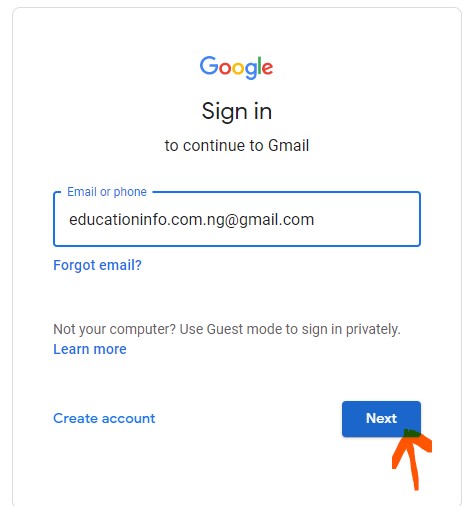In this article we’ve explained how to create an email address, how to login/sign in into your mail, how to log out/sign out and lots more.
To create an email address you will have to do that with a smart phone or computer that is connected to the internet, that is to say you must have data in your phone or computer whichever device you want to make use of. If you got that already follow this simple steps below to create an email address for free in just a couple of minutes.
How To Create an Email Address
Step 1. Visit https://gmail.com
There are other mail providers like Yahoo mail, Hotmail, Outlook mail and so on.
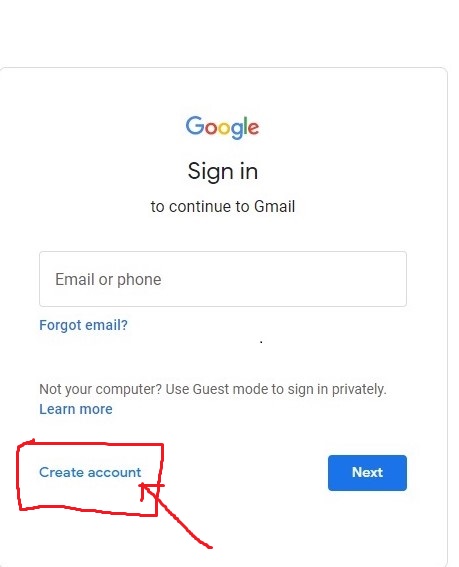
When you click on the create account button, it will pop up an option which reads create an account ‘For myself’, ‘For my child’ ‘To manage my business’. You will have to click on ‘For myself’ then click on the ‘Next’ Button. After clicking on that the page loads up for you to create you google account.
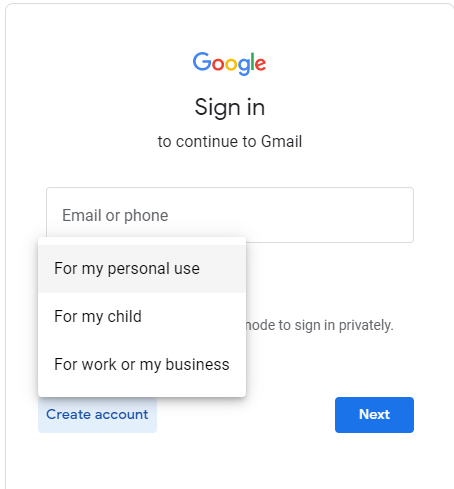
Step 3. ‘Create your Google Account’.
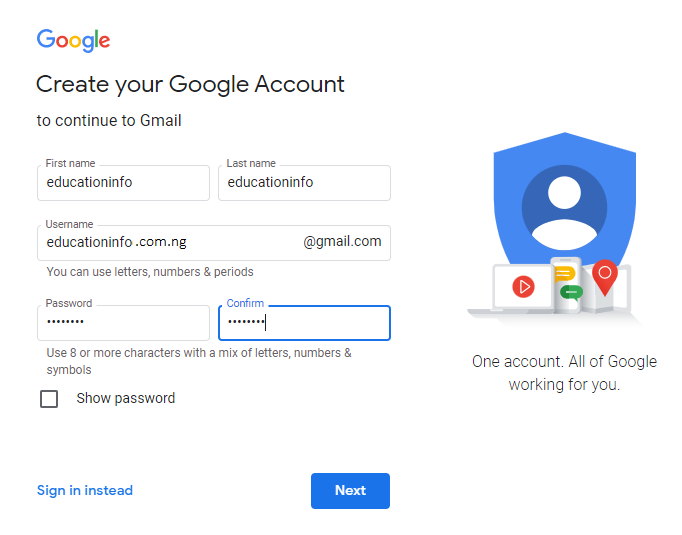
In this page you will be provided with spaces where you will have to fill in some data starting from First name, Last name, Username, Password and confirm password. Appropriately fill in these details, after that click on the ‘Next’ Button.
Step 4. ‘Welcome to Google’
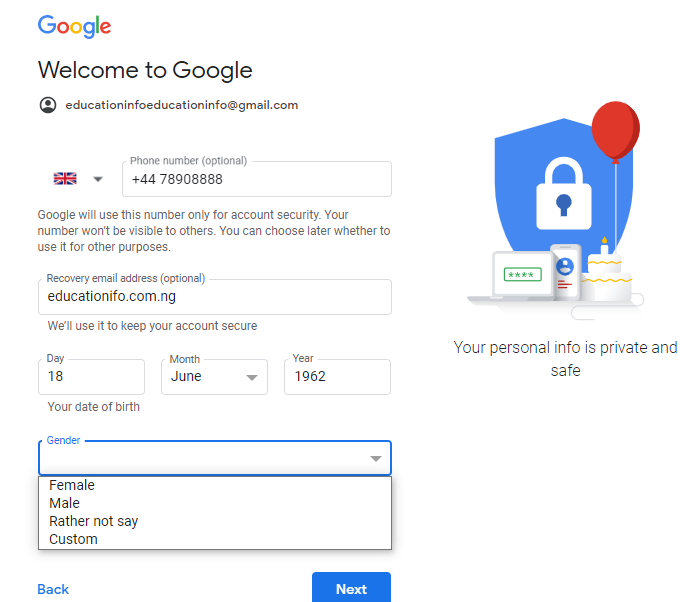
Clicking on the next button loads up the welcome to google page where you have to fill in your Phone number, Recovery mail, (optional) Date of Birth, Gender, after that click on the ‘Next Button’ as it will load up the verify your phone number.
Step 5. Verify your Phone Number.
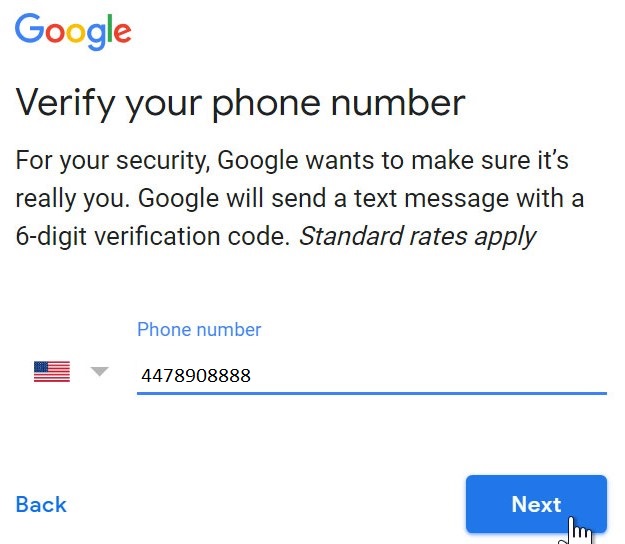
verify (check) if the phone number is correct then hit the ‘Next’ Button. After clicking on the next button, A google code is sent to your phone which you used to verify the account. This code usually comes with letter G- and 6 (six) digit numbers. See image below.
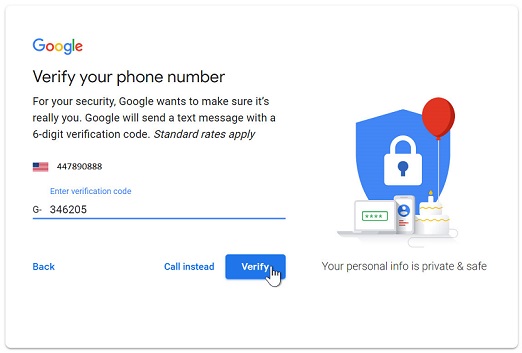
Enter the code, then click on the ‘Verify’ button.
Step 6. Privacy and Terms.
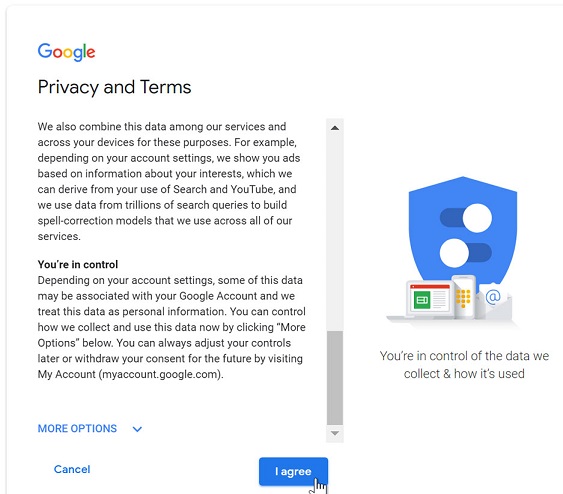
Read the google terms and condition. After reading, scroll down to click on ‘I agree’.
Step 7. Email Account Created.
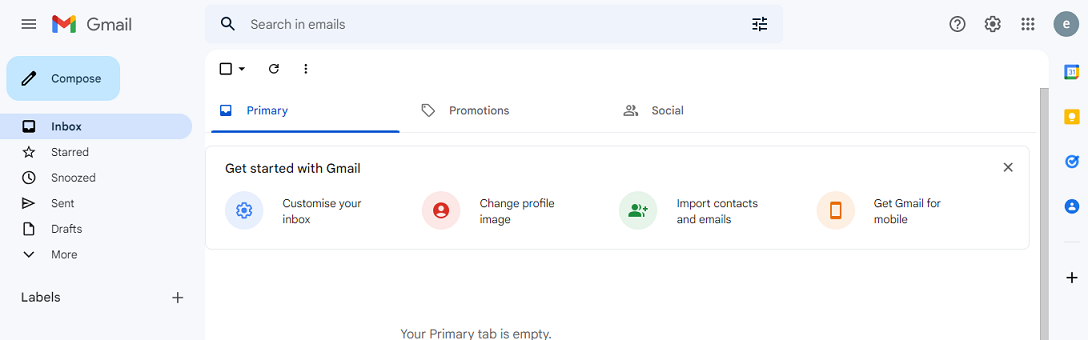
Congratulations! Your email has been created.
Learn More: What is Canada’s Minimum Wage (Explained)
How To Sign in to your Email Account.
At first, when you’ve created the email account you will be automatically signed in, but when you are done you will likely sign out. Often times when you mail is signed out you might want to sign in to check you mail box. Below are guide on how to sign in into your email account
To sign in:
1. Go to gmail.com
2. Enter user name (email address) and password,

After entering your user name (email address) and password, then click on the “Next’ Button
3. Signed in (you’ve signed in)
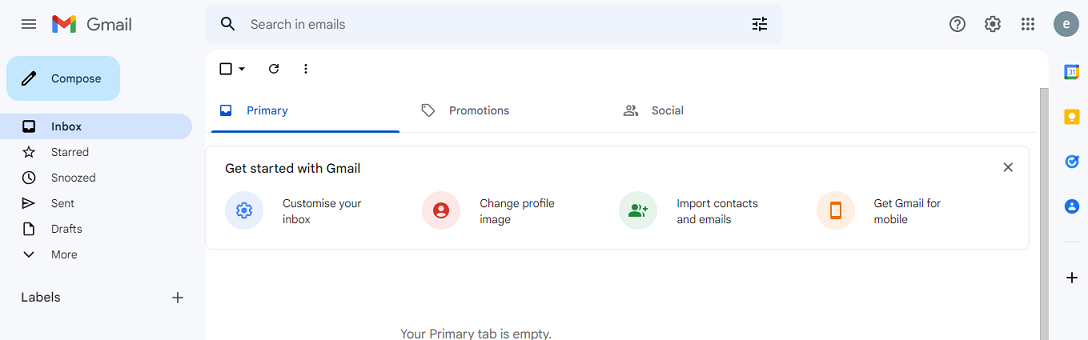
Congratulations You are signed in, now that you’ve signed in, at the left corner of the menu bar you will see inbox and lots more. From the inbox you can access your mail (message sent to you from another mail).
How To Sign out your Email Account.
When you are signed in and you done checking your mail, you will also need to sign out. Signing out is of utmost important if the computer or device you used in signing in is shared with another user.
To sign out:
- At the top-right corner of the page, look out for the circle that has the first letter of your email address name. Example for educationinfo.com.ng@gmail.com. The circle will have first letter as ‘e’. See illustration below
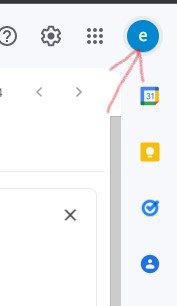
- Click on the circle as it pops up, then click on sign out. See image below for clarifications.
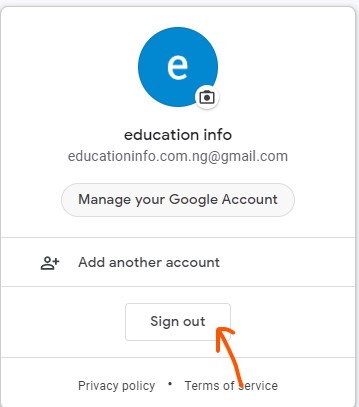
In Conclusion:
Creating an email account is easy to do and free of charge, no cost and no risk in creating an Email Account, but it’s very important you sign out when you are done.
Thanks for reading this article for more related information visit educationinfo.com.ng
If you think this article is helpful you can share it on any of the social media platforms.
Read also:
• Master’s in Human Resources Online | MS Degree in HR Online
• How To Link Email Address To JAMB | Two Simple Ways