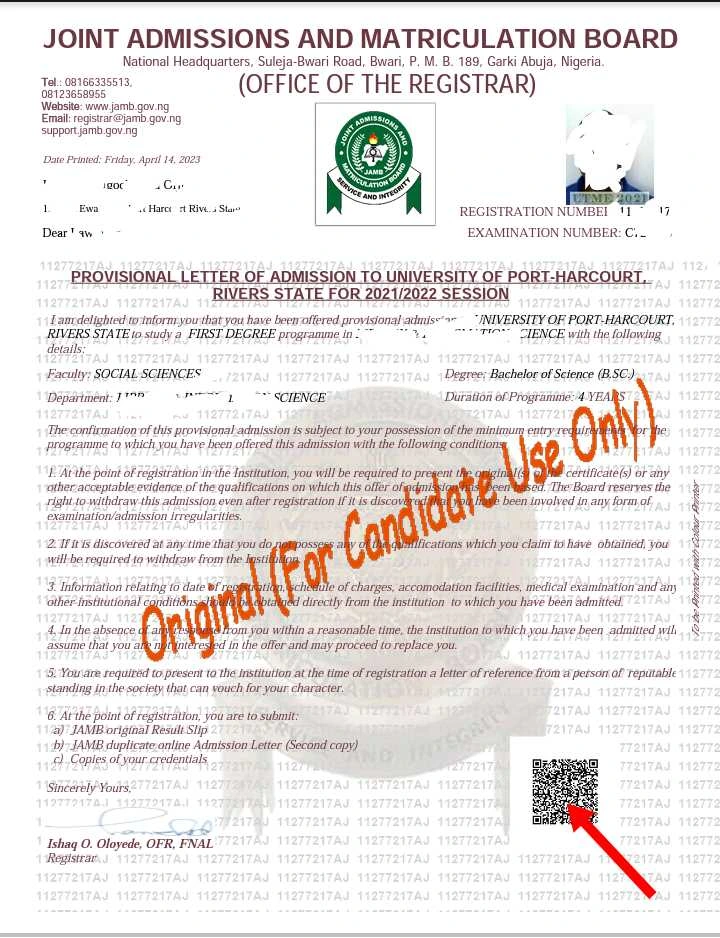
Have you been offered admission and you are looking for How To Print Jamb Original Admission Letter?
Are you part of the National Youth Corps members finding it challenging to Print your past JAMB Original Admission Letter with a Barcode?
Keep reading because in this article we have detailed simple ways on How To Print JAMB Original Admission Letter with Barcode for your admission clearance and also for NYSC Regularization online. Yes by yourself with your smartphone or personal computer you can Print JAMB Original Admission Letter following the simple steps detailed in this article.
Recommended:
• How To Check JAMB Result |Online and With SMS (Best Guides)
• How To Retrieve WAEC Exam Number:
• How To Get Scholarships | Best Guides
Requirements To Print JAMB Original Admission Letter
Before you proceed to print your JAMB Original Admission Letter, there are some items required of you which are;
- Email address and password
- JAMB Registration Number
- JAMB Exam Year (the year you registered for the JAMB)
Note: the requirement above is for candidates who have printed admission letter before now or have paid the sum of 1000 naira to JAMB for the printing of their letter, but if you have not printed or haven’t paid for it you are required to get the following under listed items before proceeding to Print JAMB Original Admission Letter.
Requirements for first-time candidates to print their JAMB Original Admission letter are listed below:
- Email address and Password
- JAMB Registration Number
- JAMB Exam Year
- ATM card for debiting as your card details will be required of you for the service charge of 1000 naira if you are paying with your card instantly online, but if you wish to use other payment channels like ATM, Cash at the Bank, or Quickteller, please note the transaction ID as it will be required on the Interswitch Payment page.
Now that you’ve known the requirement for printing of JAMB Admission Letter, let’s proceed on how to do just that.
How To Print JAMB Original Admission Letter With Your Smart Phone
To reiterate JAMB Original Admission Letter can be printed using your smartphone or with your personal computer, in JAMB CBT Centres, or even in the cyber cafe (computer centre). Firstly let’s see how to do this using your smartphone.
Steps on How To Print JAMB Original Admission Letter Using your Smart Phone;
- To do this you must provide the following items; your JAMB registration number, Exam year, Email address, and Password. if you have forgotten the password, click on forgot password to retrieve it.
- On your mobile device open the Chrome browser or any other, then locate the three dots at the top right corner to set your browser on the desktop site. Setting your browser on the desktop site when using your phone to browser allows you to see some hidden features of a web page.
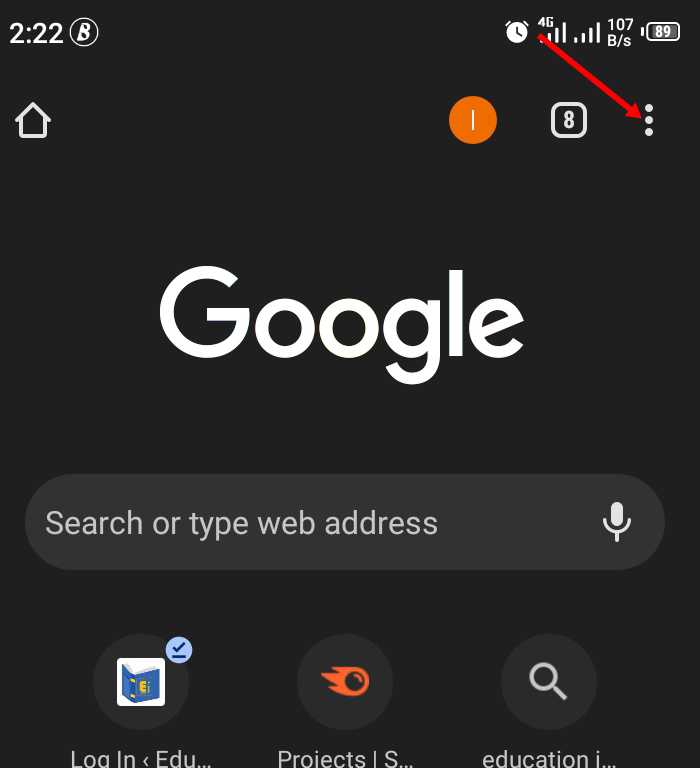
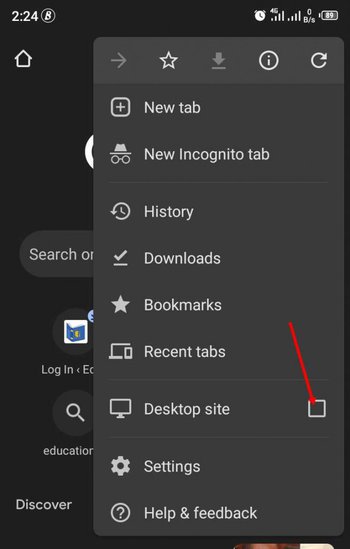
3. After that visit the JAMB e-facility portal at https://efacility.jamb.gov.ng
4. In the provided column fill in your JAMB registered email address and password.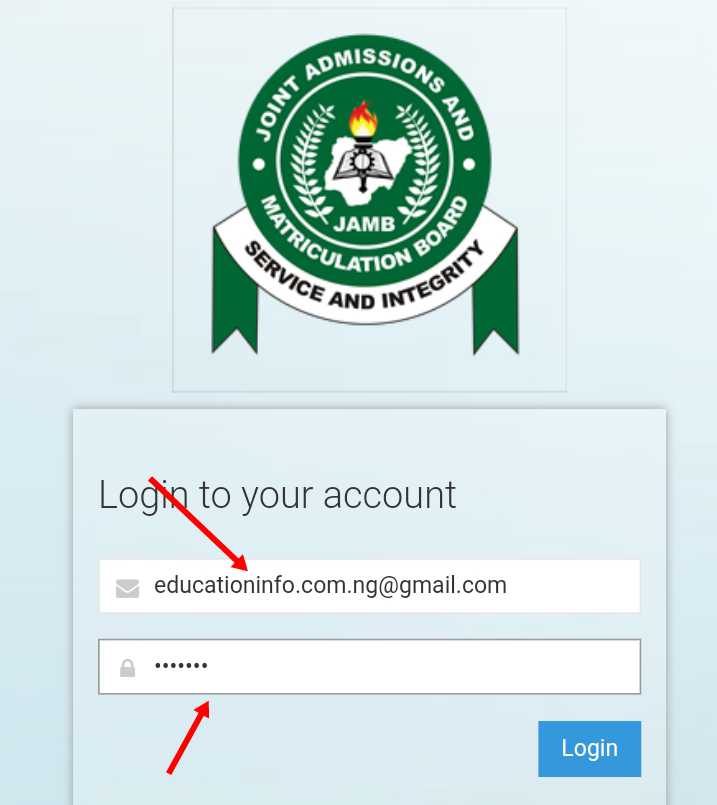
You might be asking what is JAMB registered email address and password. It’s simply the email address that you used to process JAMB registration or you linked to JAMB after Registration. If you still remember the email address but have forgotten the password, click on forget password. If you have not linked your email address to JAMB, see how to do it here.
5. After inputting your JAMB email address and Password, click on the “Login” button.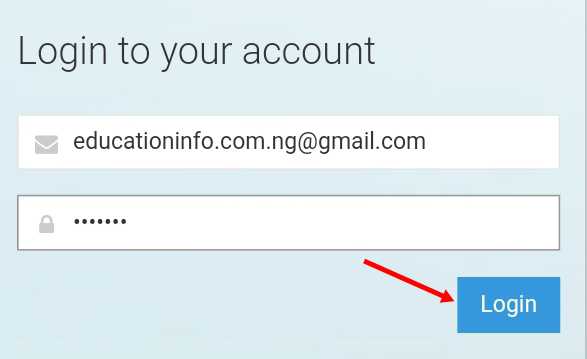
If you do not have an email address and password click on the Create an account button below the login button to sign up.
6. Welcome to JAMB candidates dashboard, click on “Print Admission” from the landing page after login.
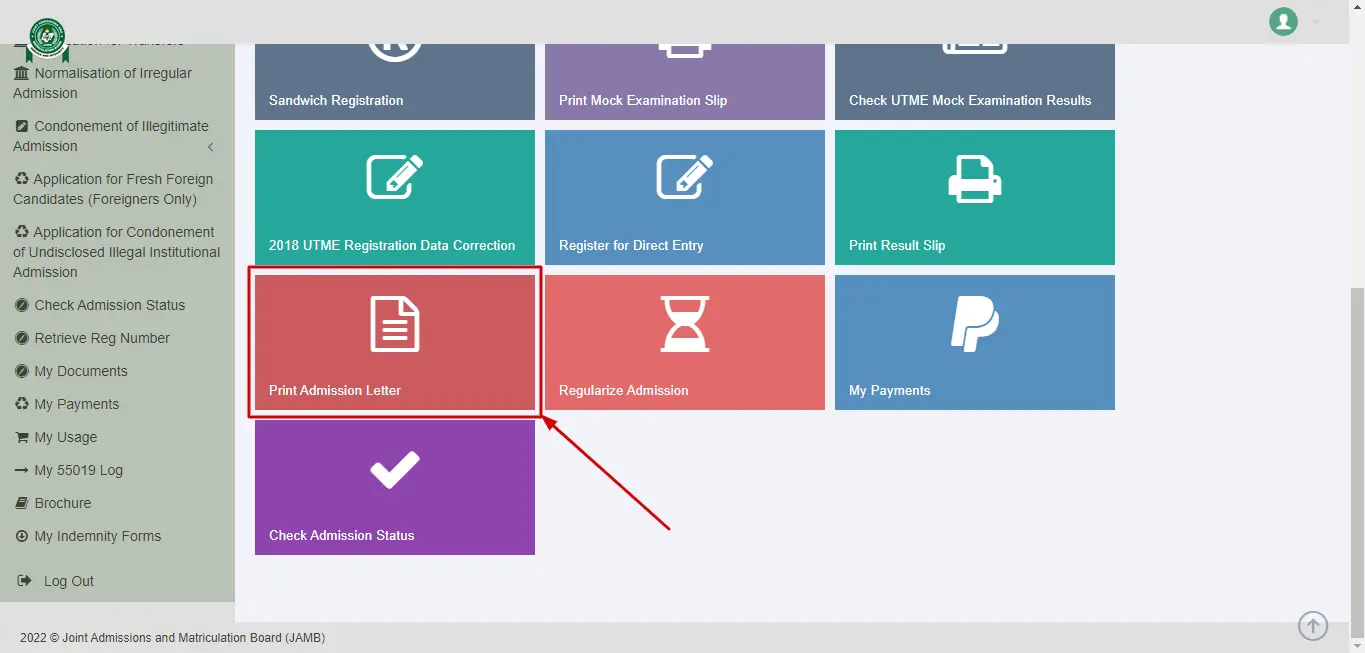
On the same page locate the box written “Print Admission Letter” and click on it.
7. If you are not a new user it opens the Admission Letter printing page “Select your JAMB Examination Year” and also input your “JAMB Registration Number”.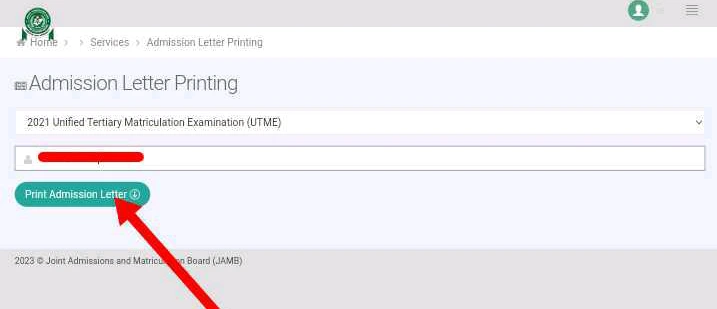 After that click on “Print Admission letter” to download into your device. Once the admission letter is downloaded into your device.
After that click on “Print Admission letter” to download into your device. Once the admission letter is downloaded into your device.
If you want to get the hardcopy of the Admission letter, just connect your device to a printer and send the document to print, you can also print the hardcopy in any computer centre by sending the hardcopy to them through email for them to print.
Instruction : (For new users only) After completing STEP 1 to 7 you will be linked to a payment page follow promptly the instruction in STEPS 8, 9, 10, 11, 12, 13, and 14.
8. On the Payment Choice Dashboard Page Click on “Pay with Remita”.
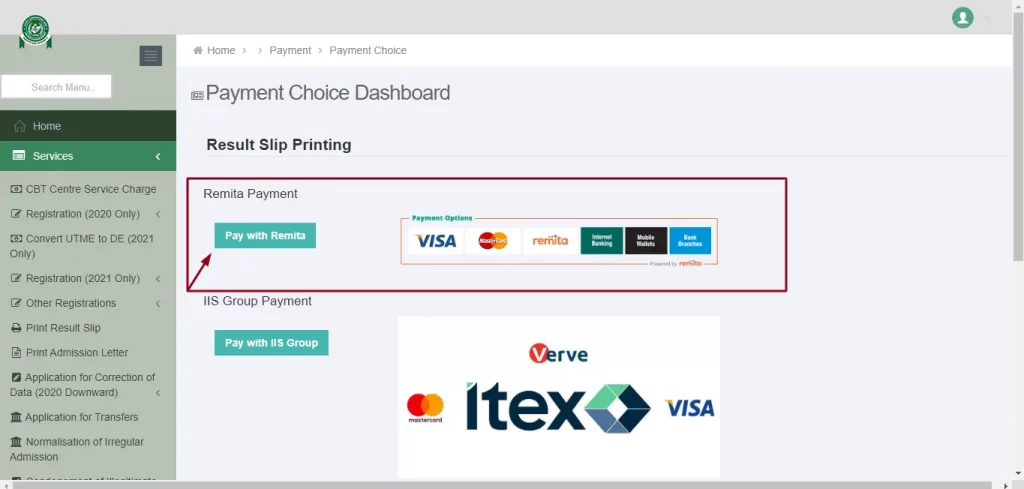
9. Click on “Continue with Payment”.
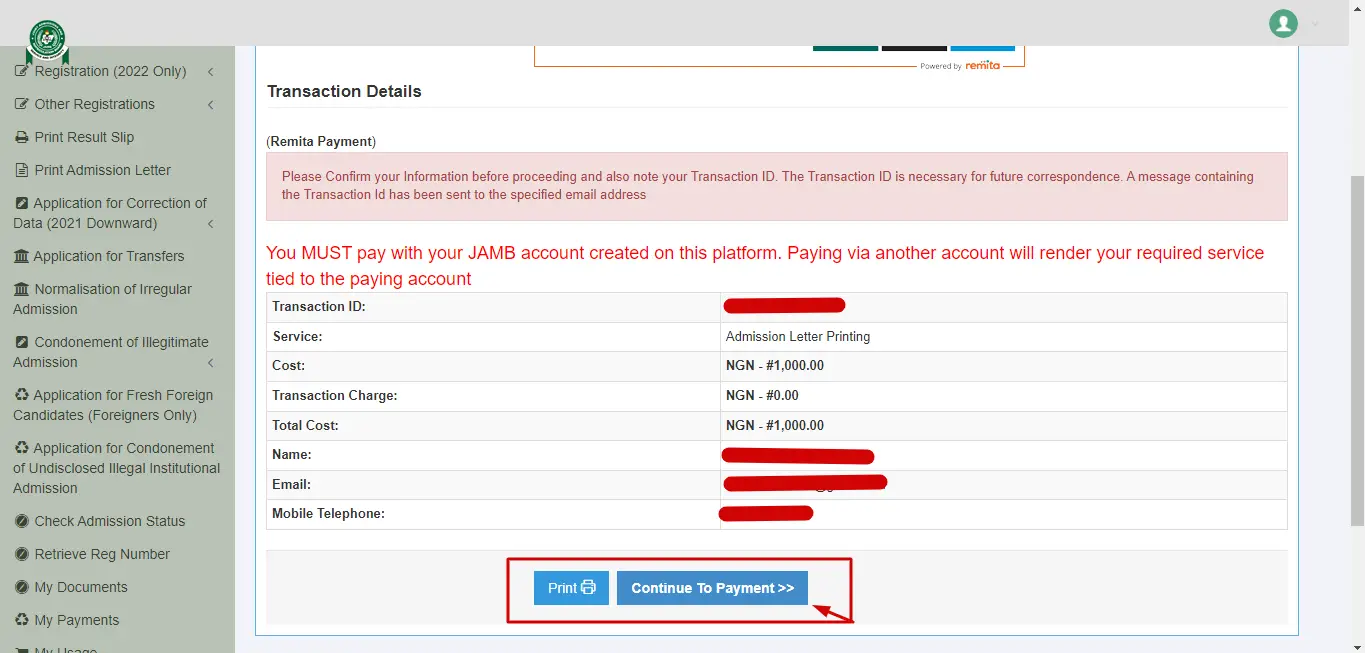
Before clicking on the continue payment button, review the details on the page alongside the Transaction ID displayed in a bold red font. A copy of this transaction ID will be sent to your registered email address. This Transaction ID is useful for all future references concerning the Transaction.
10. Click on the “Pay Now” button, after clicking on the continue with payment it opens a landing page with the inscription Pay Now written on it, just click on it to initiate the payment process.
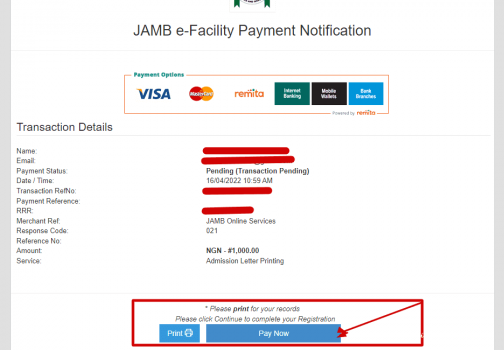
11. Click on the “Submit Button”. After clicking on Pay Now it opens a Remita page with details of transaction charges, after going through it and you are okay with it, click on submit button to confirm payment with Remita.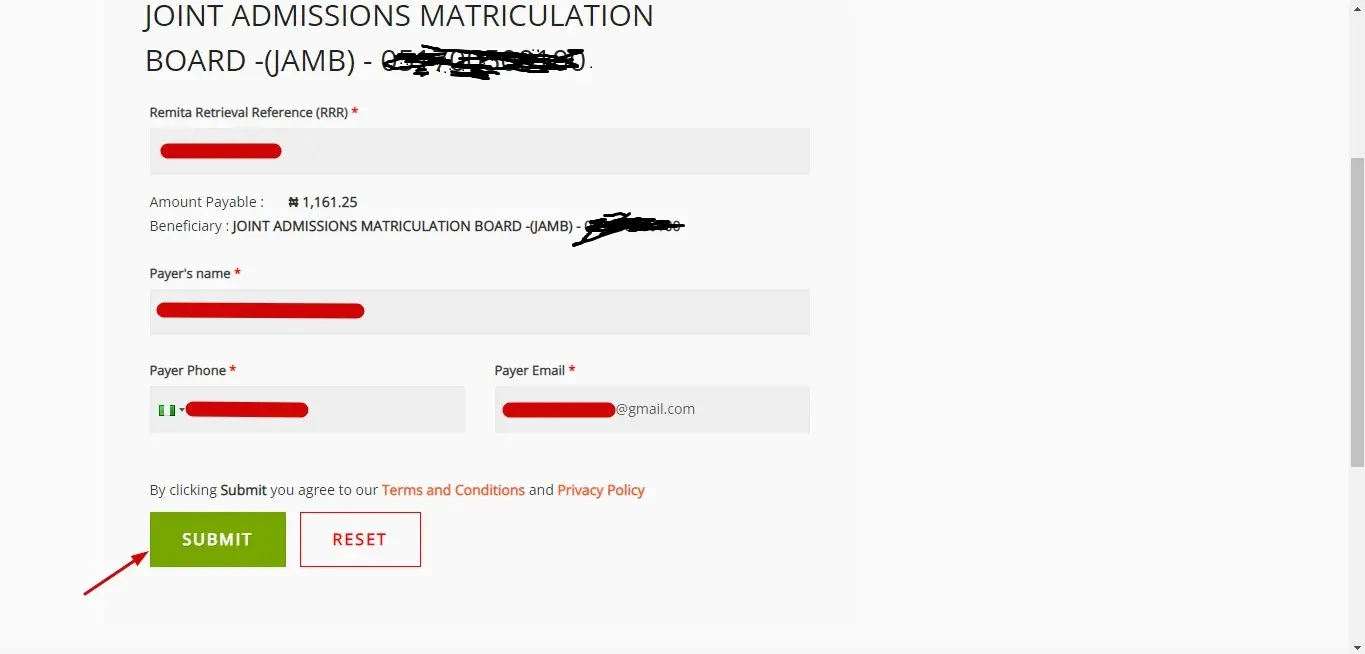
12. Click on “Pay NGN”
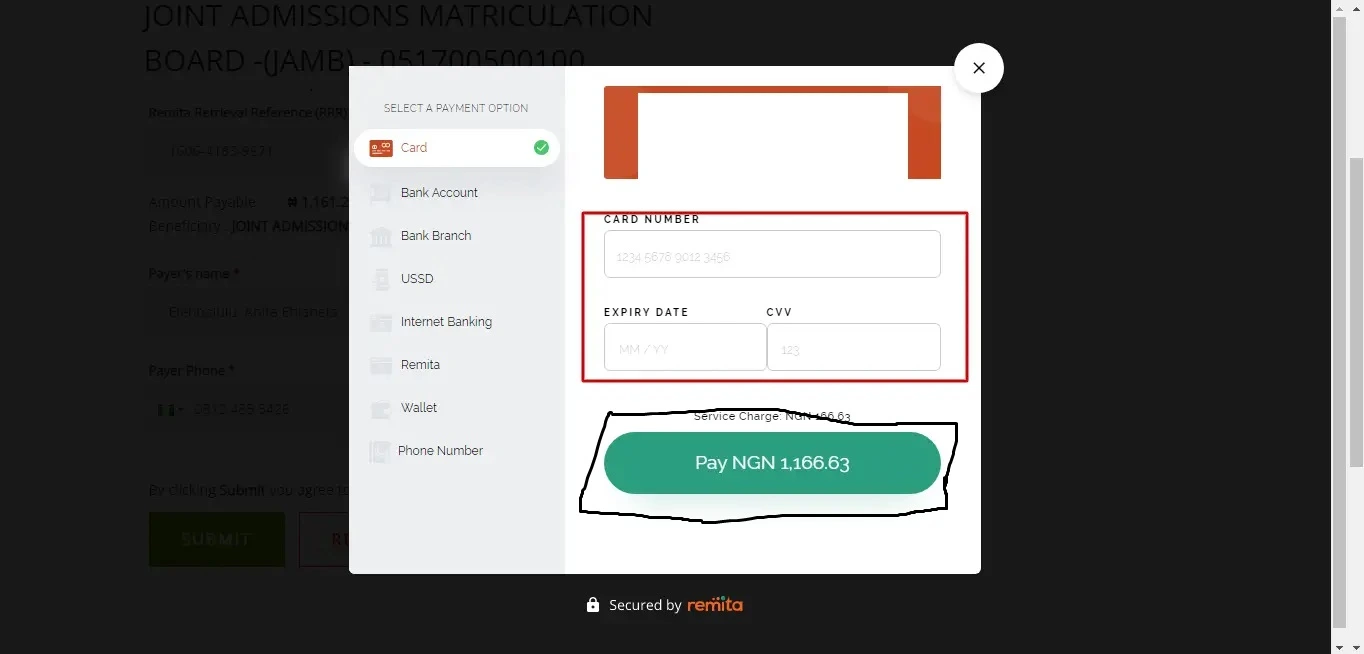 This page opens as a landing page after clicking on submit button, from this page enter your ATM/Debit card details correctly as required and click on the “Pay NGN” button, but if you do not want to pay using your ATM/Debit card select other payment options from the left corner of the same page and continue.
This page opens as a landing page after clicking on submit button, from this page enter your ATM/Debit card details correctly as required and click on the “Pay NGN” button, but if you do not want to pay using your ATM/Debit card select other payment options from the left corner of the same page and continue.
13. After Payment “Select Examination Year” and input “JAMB Registration number”
14. Click on “Print Admission Letter” to download it on your device.
Note: The JAMB Original Admission Letter is in Pdf Format, you must have a Pdf file reader on your device to be able to view it, If you want to get the hardcopy of the Admission letter, just connect your device to a printer and send the document to your printer to print, you can also print the hardcopy in any computer centre by sending the hardcopy to them through email for them to print.
How To Print Jamb Original Admission Letter With Computer Device (Desktop).
To Print the Original JAMB Admission Letter with your Desktop or Personal Computer Device follow the under-listed instructions promptly.
- Connect your desktop or personal computer to an internet device
- Open the internet browser on your device
- Follow the previous instruction promptly from STEP 3 downward.
Sample of the JAMB Original Admission Letter with Barcode.
Image Source: JAMB
The image above is a sample of the Original JAMB Admission Letter with a barcode, the arrow is pointing at the barcode.
In Conclusion:
JAMB Original Admission Letter Can be Printed anytime, any year with your mobile device or your personal computer as long as it is connected to the internet, you can save it on your device for future reference or purpose. Both the hard and softcopy of the admission letter do not expire, so if you have yours with the barcode on it keep it safe.
Related Articles:
• How To Print JAMB Result (updated)
• How To Check Jamb Admission Status | Simple Steps
• How To Upload Result on JAMB Portal |(Best Guides)
• JAMB Registration: How To Register For JAMB This Year
• Requirements for JAMB Registration
Thanks for reading this article, Join our WhatsApp Chat here or visit educationinfo.com.ng for the latest JAMB and educational updates.
Please show us some love by sharing this post
You can comment, ask questions or even make suggestions using the comment box below.

Please help. My name is arranged as first name, middle name, last name.
Is this the way it’s supposed to be?
I registered with Last name, first name, middle name.