O level Result Uploaded: How To Check If Your Result Is Uploaded on JAMB Portal

After going to upload your O’ level Result at CBT Centre the next thing to do is to confirm if your result was successfully uploaded to JAMB Portal.
This article is written to give you step by step guide on how to check if your WAEC/NECO result is successfully uploaded to JAMB Caps.
Before we proceed to step by step guide on how to check if your O’ Level Result is Uploaded to JAMB. First, you need to have an email address and also link your email to your JAMB Profile account to be able to login to JAMB Caps Portal.
The two questions I guess are pondering in your mind right now should be;
1. Why should I create an email address before having access to my JAMB Profile account?
2. Why should I link my email to JAMB before I can access my JAMB Caps Portal/Profile account? The answer to these questions is simple,
a. Why you should create an email account before having access to your JAMB Profile account:
Before you can login to JAMB Caps Portal you will be required to fill in an email address and password that is linked to your JAMB Profile account, but during registration of JAMB UTME/DE, you used your phone number to do registration unlike before when candidates used their email to register for JAMB.
So, since JAMB has stopped the use of email addresses for registration due to the rate of Students’ Data Exposure, the Joint Admission and Matriculation Board ( JAMB) has announced that Students will no longer be required to use their Email addresses to register for Jamb because candidates’ information are exposed to dubious cyber-café operators and other criminal elements who in the course of their UTME/ Direct Entry registration steal email passwords to perpetrate fraud.
According to the JAMB Registrar PROF. IS-HAQ OLANREWAJU OLOYEDE said, “They gain access to profiles of these candidates under the pretense of creating an email address for them. Then they change and block the candidates from receiving messages from the board, they also extort them after they change their passwords”. If you want to know how to create an email address click on → HOW TO CREATE AN EMAIL ADDRESS
b. Why should I link my email to JAMB before I can access my JAMB Caps Portal/Profile account? The reasons are; before you can login to JAMB Student Portal you will be required to fill in your email address and password that is linked to JAMB.
bii. You also have to link your email to your JAMB Profile account because only phone number was used in registering for JAMB, so it will be impossible for candidates to access their Student Jamb CAPS page unless they create a mail and link it to their Jamb Profile account.
Learn More: How to Link your Email Address to JAMB Profile.
Below are steps on How to Check if your O’ Level Result is Uploaded to JAMB Caps Portal.
O Level Result Uploaded: How to Check if your O’ level Result is Uploaded to JAMB Portal.
1. Log in to JAMB Student Page https://efacility.jamb.gov.ng
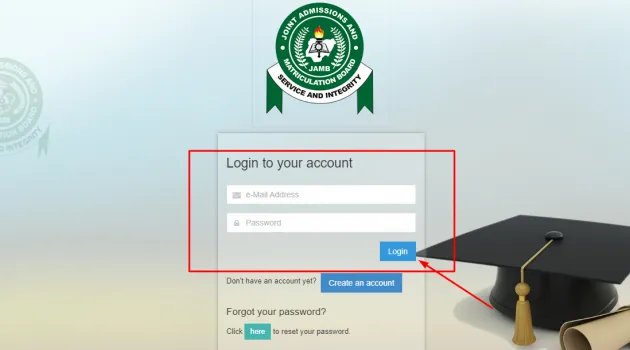
Fill in the boxes correctly with the required information (Your email address and password) then hit on the LOGIN button. When you hit on the login button it will automatically log you into the JAMB student portal, then look out for Check Admission Status.
Remember you need an email address and password that is linked to JAMB before you can be able to login to JAMB Student Page/Profile Account. If you don’t have an email address, click on How to Create an Email Address. If you have an email address but have not linked it to JAMB, click on How to link Your Email Address to JAMB Profile
2. Click on ‘Check Admission Status’ on Your Student Page.
After logging in to the JAMB Student page, the next thing to do is scroll down to click on “check admission Status” as shown above. Check Admission Status is at the left sidebar of the JAMB Student Portal homepage. But if you are using your smartphone to do that, you can locate Check Admission Status when you click on the menu button. After that, it will open a page where you have to click on ‘Access JAMB Caps’ on the left sidebar.
3. Click on the “Access JAMB Caps”.
Clicking on “Access Jamb Caps” on the next page will give you access to Joint Admission and Matriculations Board Central Admission Processing System (JAMB CAPS), from here you can do the following; accept transfer, accept or reject admission, you can also check if your O’ level result has been uploaded to JAMB. Just click on ‘MY O’ Level’ to confirm if your result has been uploaded.
4. Click on “My O’ Level”
When you have accessed your JAMB Caps you will have to click on ‘MY O’ Level’, when you click on it you can check if your O’ Level result has been uploaded portal or not. If it has been uploaded you will see the result according to their subjects and grades, but if it hasn’t been uploaded you will see A/R which means (Awaiting Result).
If your result has been uploaded cross check the grades to confirm that they are correctly inputted, but if it hasn’t been uploaded. See How to Upload My O’ Level Result to JAMB Portal
Explanation On How to Create an Email/Link Email Address to JAMB Caps Portal
Before we go into the details of How to Create an Email and also How to Link an Email Address to the Jamb Caps Portal, we have to first understand what an email address is all about.
1. What Is an Email Address?
Email or E-mail is an acronym for these words electronic mail, which is an electronic way of sending messages and data to other people using computers or electronic device.
email address is a designation for an electronic mailbox that sends and receives messages. For an individual to receive or send a message via electronic mail (email) you need to have an address that serves as an identifier of where a mail is sent or received. It’s also a unique username that can be used to send or receive messages online.
2. Why Do I Need an Email Address to Access My JAMB Student Portal?
email gives you access to your JAMB Caps Portal where you can do the followings below:
- Log in to Student Portal
- Checking of JAMB result
- Check Admission Status
- Change of Course/Institution
- Print Jamb Admission letter
- Correction of data
- Uploading of O’ Level result and lots more.
Also, with an email you can receive the latest information and updates from JAMB, If you want to have an email address and also link it to JAMB, below are simple guides on how to create an email address.
How To Create an Email Address
To create an email you will have to do that with a smartphone or computer that is connected to the internet, that is to say, you must have data in your phone or computer whichever device you want to make use of. If you got that already follow the simple steps below to create an email address in just a couple of minutes.
Simple steps on how to create an email address
Step 1. Visit https://gmail.com
There are other mail providers like Yahoo Mail, Hotmail, Outlook Mail, and so on, but JAMB recommends a Google Mail (Gmail) account to be used for JAMB Student Login Portal.
Step 2. Click on the “Create account” button
When you click on the create account button, it will pop up an option which reads Create an account ‘For myself’, ‘For my child’ ‘To manage my business’. You will have to click on ‘For myself’. After clicking on that the page loads up for you to create your Google account.
Step3. Create your Google Account
On this page, you will be provided with spaces where you will have to fill in some data starting from First name, Last name, Username, Password, and confirm password. Appropriately fill in these details and after that click on the ‘Next Button
Step 4. Welcome to Google’
Clicking on the next button loads up the welcome to Google page where you have to fill in your Phone number, Recovery mail, (optional) Date of Birth, and Gender, after that click on the ‘Next Button’ as it will load up the google terms and condition. After reading, scroll down to click on ‘I agree’.
Congratulations! Your email has been created.
If you followed the steps above to create your email address, you can now link your email to JAMB by following these simple guides below on How to link Your Email Address to your JAMB Profile.
How to Link Your Email Address to JAMB Profile
Normally there are just two ways for students to link their email address to their Jamb Profile that is USSD code (55019) and at JAMB Accredited Centres.
However, the USSD Code may not work properly, so you are advised to visit any of the JAMB accredited Centres to link your email.
Before you go on to link your email, try to log into your mail using your username and password to confirm it’s working. After that, you can proceed to link your email using any of the formats below, but linking your email at JAMB CBT Centre is recommended.
1. Linking your Email Address to JAMB via SMS.
Using this SMS method, you will have to use only the mobile phone number which you used for your JAMB registration.
- Open the Message App on your mobile phone
- Type in your Gmail Address using this format email space your email address, space your email address again. For example, if I want to link my email to JAMB this is how mine will look like, (email educationinfo.com.ng@gmail.com educationinfo.com.ng@gmail.com ) make sure you used this format to send yours.
Note: educationinfo.com.ng is my email address or username, while @gmail.com is the identifier to locate the email providers where my mail (educationinfo.com.ng) is registered. So, if you want to send yours you will have to type your emailaddress@gmail.com
- Send the message to 55019, but before sending the message make sure you confirmed you are sending it to the right email address and the right number 55019. After that, a password is sent to your mail.
- Sign in to your email account to copy the password sent to you. The Password usually comes in this format (“cand******”), make sure to keep this password to yourself because you can use it to access your JAMB Caps Portal.
- Login to JAMB Caps Portal or Student Login page (https://efacility.jamb.gov.ng) using the email address you created and the new password(cand******) sent to you by JAMB to confirm you got it right.
2. Linking your Email Address at JAMB CBT Centre (without SMS)
Linking your email at JAMB CBT Centre is recommended and the only way you can currently link your Email address to Jamb. See how to link your email at JAMB CBT Centre below.
- Go to any JAMB-accreditedCBT Centre near you. See list of JAMB accredited Centres near you.
- Before going to CBT Centre, you have to ensure that you have created an email address that is accessible and you already know the log in username and password to that mail.
- Explain to the JAMB CBT Centre Staff that you want to link your email address to JAMB, he/she will do exactly that for you.
- Pay a service fee of N700 (seven hundred naira) to the CBT Centre.
- Wait for a while then you can log in to your email to see the password sent to you. The Password usually comes in this format (“cand******”).
- If you have gotten the password, you can now log in to JAMB Student Portal via https://efacility.jamb.gov.ng type in your email address and password correctly in the required space, then hit on the login button.
If you have successfully followed this guide congratulations your email address has been linked to JAMB.
After logging in successfully to your Jamb Profile Account, you can now access your Jamb Caps Profile. From there you will also be updated from JAMB on when you have been offered admission by your school of choice and lots more.
In Conclusion:
I hope this article answered your questions, on How to Check If your O’ level Result Is Uploaded to Jamb Portal. you can comment and also make suggestions using the comment box. Join our WhatsApp Chat here for latest educational updates and assistance.
Thanks for reading.
Please show us some love by sharing this post.
